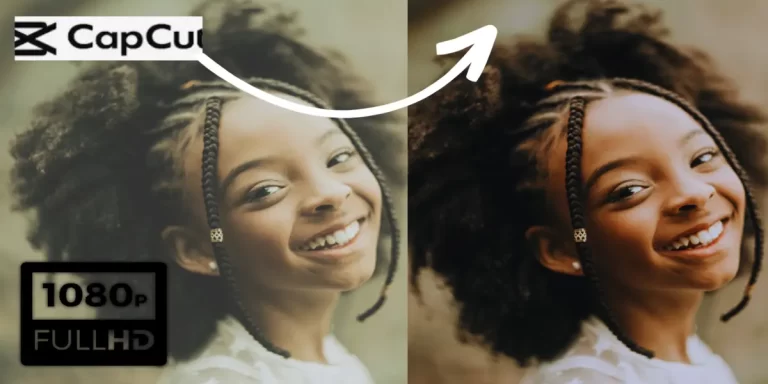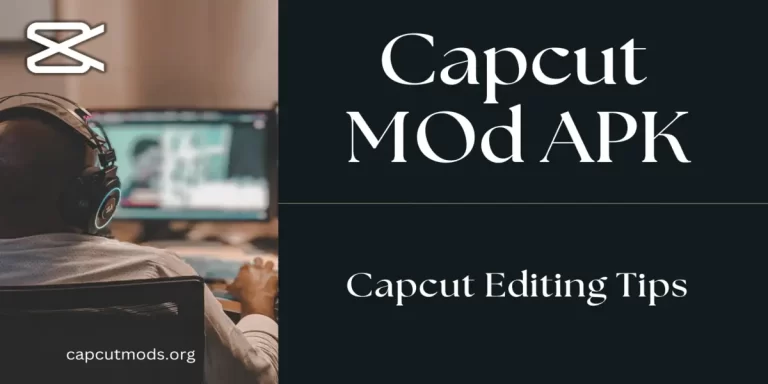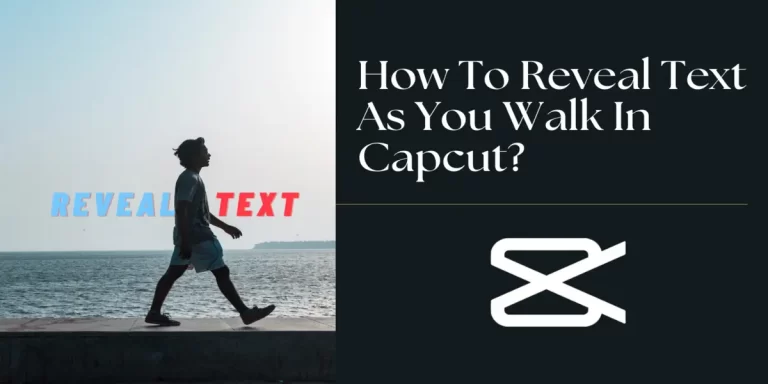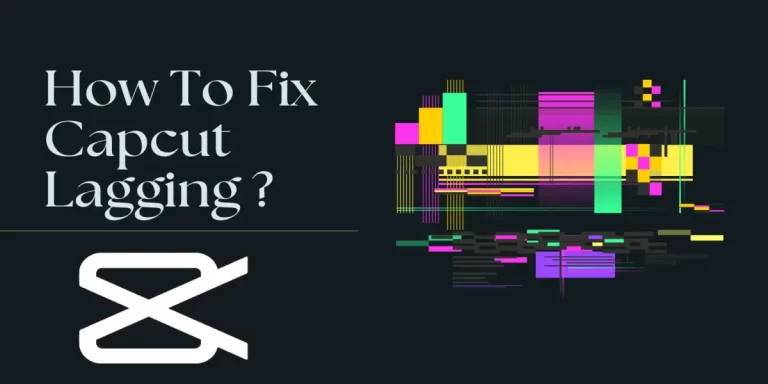Step by Stepp Guide On How To Blur Video Background in CapCut?
If you are a person looking for tips to blur video background in Capcut you are at the right place. In this article, we have shared pro tips and guidelines that will help you to create amazing video content.
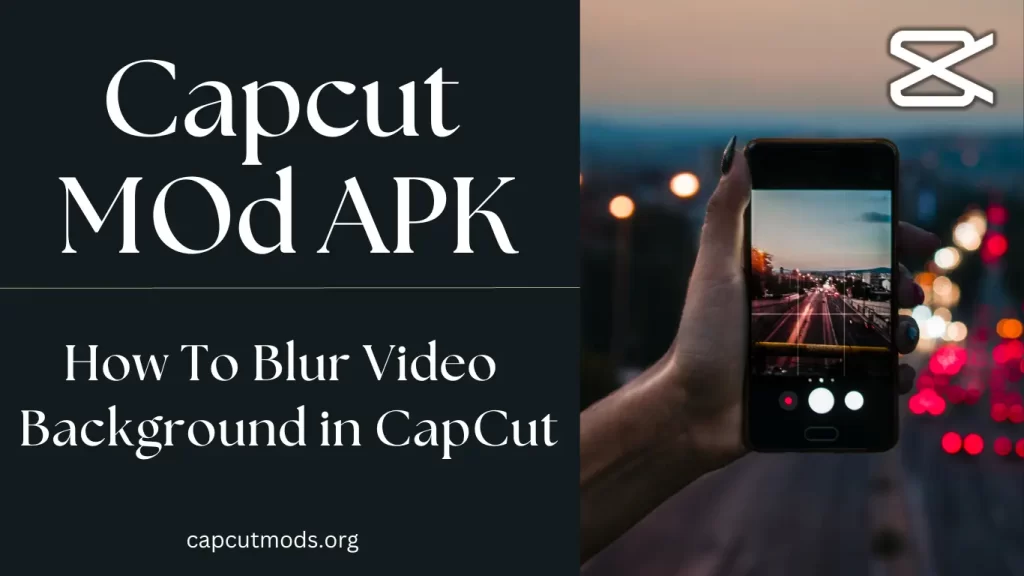
The world has been summed up through the internet and everybody is learning online and teaching his or her experiences through sharing their video tutorials, vlogs, newcasting, and through commercials.
Social media and other video platforms like youtube are the best sources for sharing these videos. Everybody wants to create attractive videos and catch the viewer’s attention otherwise, there is no use for them.
Blurring the background of your video in Capcut is a very effective method to achieve these goals. Its main focus is to put an emphasis on the subject or host of the video. Let’s get started with tips and a guide.
Reasons To Blur Video Background in CapCut
Here are a few points that will explain the reasons why you want to know How To Blur Video Background in CapCut.
- Enhance Visuals: The first reason for blurring the BG of any video is to enhance its visual appeal making it more aesthetic for the audience.
- Focus on Subject: Another reason is to highlight the subject so that audience can have a better look at the subject and the creator can emphasize it.
- Remove Distraction: By blurring the background you can remove the distraction or hide any unwanted things captured in the background making the video more meaningful.
- Privacy: You can also maintain your privacy by blurring the BG of your videos.
4 ProTips to Blur Video Background in Capcut
To remove the background from videos you have to make sure a few things to get better results. Here are things to do or not to do.
- Use stable video: When capturing your video make sure to use any tool like a stand or stick to control your camera movement. More stable video gets better results.
- Lightning: Good light especially on the subject is a very professional thing to do.
- Blur Shape: Choose a blur shape wisely according to the shape of your subject. Choose wisely between a circle, rectangular or any other shape choose wisely.
- Blur Effect: Choose specific areas carefully and experiment with different effects to create a better-emphasizing vide
Why Blur Video Background in Capcut?
The reason we are providing you these tips is that you must create content that is professional even if you do it by yourself just like a professional editor.
By following these instructions on how To blur video background in Capcut you can focus on the subject which will eventually enhance the viewer’s experience resulting in more following and good responses. But first, let me tell you what is Capcut Mod Apk.
What is Capcut?
Capcut is a professional video editor with a friendly user interface making it ideal to use by anybody interested to make his/her videos.
It’s very easy to use on multiple types of platforms and devices with very few system specifications.
Install it on your device from your App Store and launch the application.
Step-by-step Instructions:
1. Import Video
After you have launched the Capcut application go to Import new project and select a video from your device’s gallery. Make sure to use the video we have mentioned above for better results.
2. Adding Blur Effect
The second step is to add the right blur effect.
- First, click on the video you have imported and select copy from the bottom many to create its copy.
- Now go to the options again and select overlay.
- After that get to the beginning of your video timeline and go to the options in the bottom menu again and select the “effect” option.
- From effects go to the video effects and select blur from lens options.
- Once you have selected it go to overlay again and drag the copy video to the beginning to sync with the original video.
- Select this overlay video under the original video again and go to the cutout option.
- From the cutout menu select customized cut out and you will now have 2 methods to blur your BG.
- The first method is Quick Brush which is paid tool of Capcut select it and simply draw a line using the ideal brush size on the subject and tap on the check option to remove automatically BG.
- In the manual method first, select the brush and adjust the size you need and drag it all over the subject to highlight it.
- Now select the wipe option and drag it all over the background and tap on the check option to apply the blur effect.


3. Preview
Now you are all set to export your blurred video but before that do one more step before exporting it. Play the video and review it before finalizing your video.
Change the blur effect if you did not like it by repeating the same process.
4. Export Video
Capcut offers you a lot of export qualities and resolutions for different platforms and you can export in different qualities for TikTok, Facebook, or Instagram.
Conclusion
Capcut is a very very good video editing software and you can utilize a lot of features to edit your videos including the feature to blur video background in CapCut to enhance the visual quality of the video and also to emphasize your subject or the host.
I have provided tips on how to blur Video Backgrounds in CapCut. Read them carefully and follow step-by-step instructions to enhance your video quality using blur effects.
Always keep in mind a few things before working on your project video quality, camera movement, and lighting quality of your video must be better to achieve the best results.